Change working directory
You need to change your working directory to public folder
There are two ways you can do this:
Using .htaccess file
By changing document root directory (Recommended)
Using .htaccess
Create a .htaccess file on the root directory( where .env is located)
Ignore if already available

Edit .htaccess file and paste the below content
By changing document root directory
1. Login to Cpanel. 2. In the Domains section, click the Addon Domains or Subdomains icon, depending on which you'd like to modify.
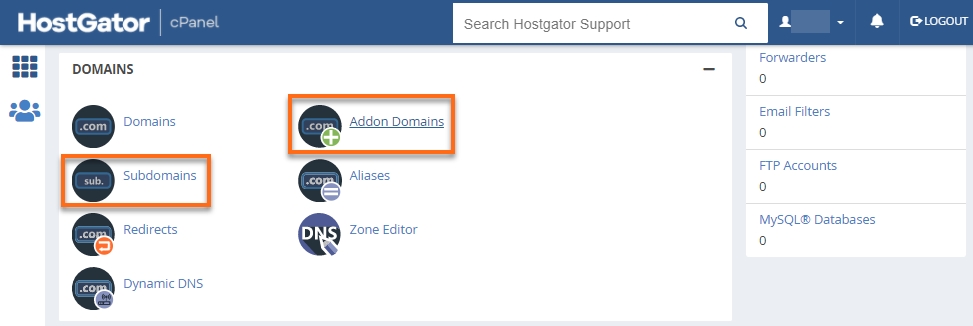
3. Locate the addon domain (or subdomain) you wish to modify.
4. Click the pencil icon next to the current document root for the domain you wish to modify.
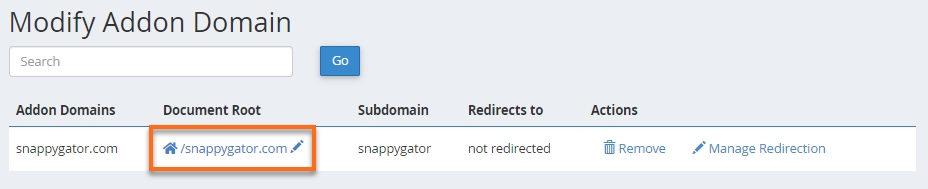
5. In the pop-up window, enter the new document root(from example.com to example.com/public) and click Change

Last updated